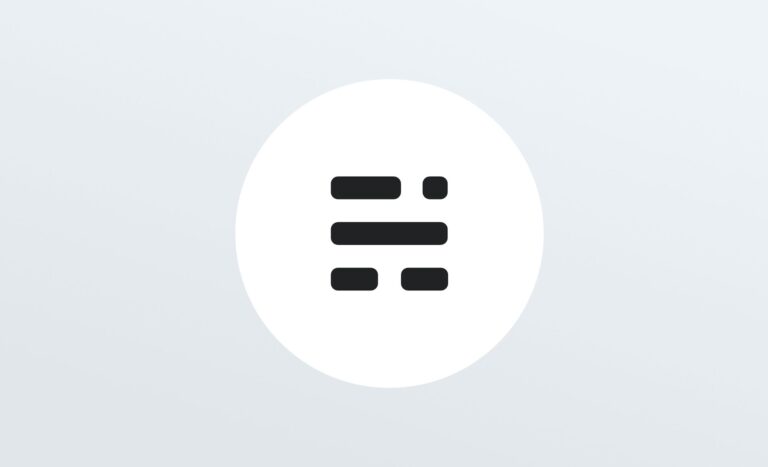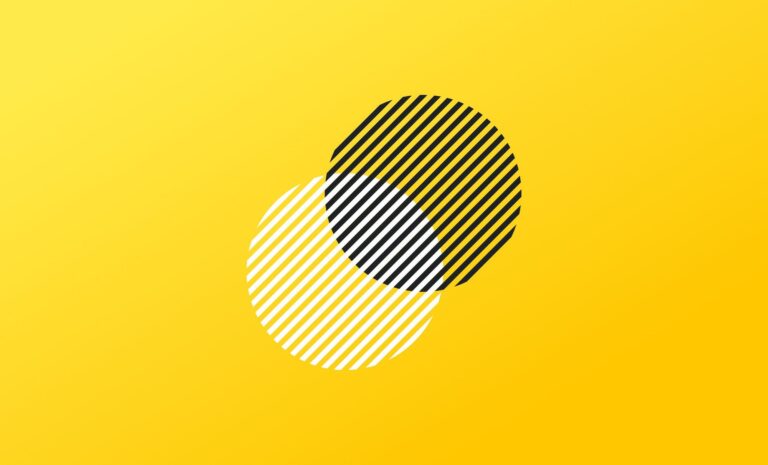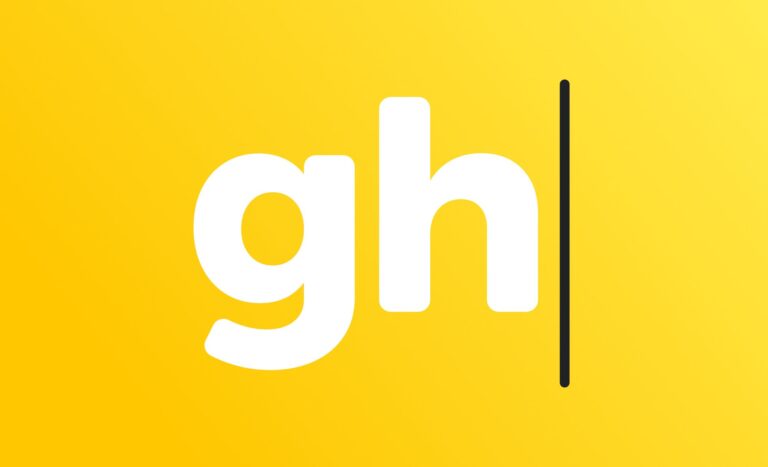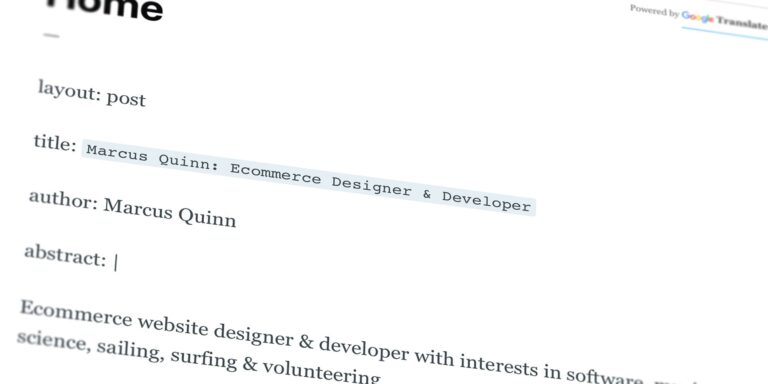Ghost publishing options 📡 (3/7)
The editor post settings menu has everything you need to fine-tune Ghost options for how your links appear in search engines, and social media links expand with link cards.
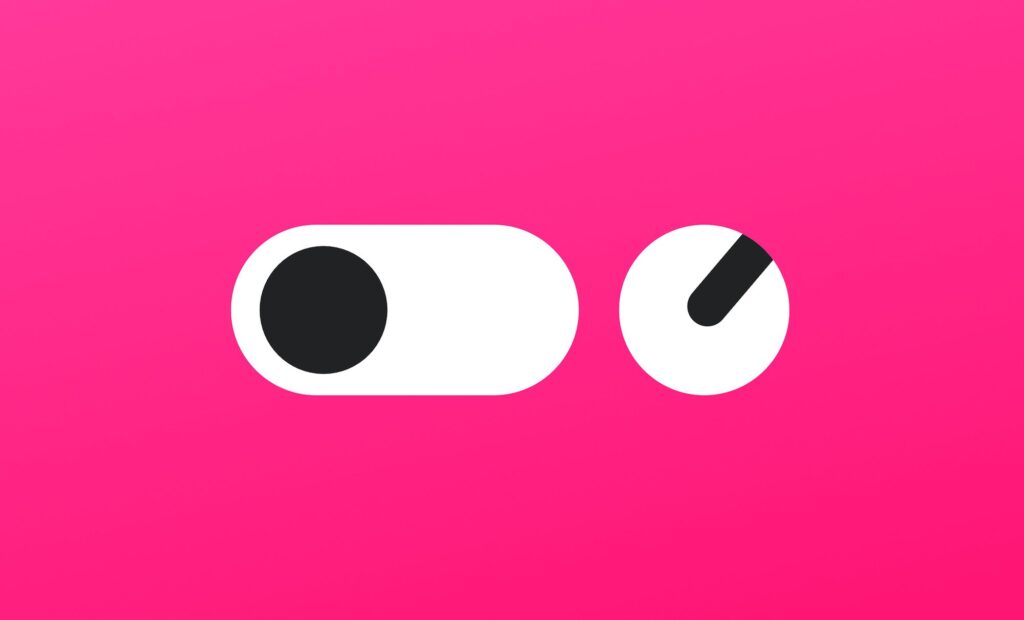
Distribute your content
Access the post settings menu by clicking the ⚙️ settings icon in the top right hand corner of the editor — and discover everything you need to get your content ready for publishing. This is where you can edit things like tags, the post URL, publish date, and custom meta data for search engines and social media links.
Feature images, URL & excerpts
Insert your post feature image from the very top of the post settings menu. Consider resizing or optimising your image first to ensure it’s an appropriate size. I suggest 2000 pixels wide by any height between 1000 & 2000 pixels high ideally.
Below the image uploader, you can set your post URL, publish date and add a custom excerpt that shows the post synopsis on post grids on your home page, above the featured image on the post, and on link embeds for other websites.
Tags & authors
You can add multiple tags and authors to any post. Author pages and posts are liked to from the post grid layouts, and the top of each post.
Structured data & SEO
There’s no need to hard code your meta data. In fact, Ghost will generate default meta data automatically using the content in your post.
Alternatively, you can override this by adding a custom meta title and description, as well as unique information for social media sharing cards with a preview for how they will look in search engines, and on Facebook and Twitter.
It’s also possible to set custom canonicals, which are useful for guest posts or curated lists of external links.
If you post a copy of your article on Medium, Reddit, WordPress.com or similar, make sure you set your canonical URL from your own website post URL on there, and/or include a link at the end of the article so that search engines and readers can find and credit the original.
Ghost will automatically implement structured data for your publication using JSON-LD to further optimise your content. It looks like this to give you an idea of what it says to search engines and website link embeds:
{
"@context": "https://schema.org",
"@type": "Article",
"publisher": {
"@type": "Organization",
"name": "Publishing options",
"logo": "https://static.ghost.org/ghost-logo.svg"
},
"author": {
"@type": "Person",
"name": "Ghost",
"url": "http://demo.ghost.io/author/ghost/",
"sameAs": []
},
"headline": "Publishing options",
"url": "http://demo.ghost.io/publishing-options",
"datePublished": "2018-08-08T11:44:00.000Z",
"dateModified": "2018-08-09T12:06:21.000Z",
"keywords": "Getting Started",
"description": "The Ghost editor has everything you need to fully optimise your content. This is where you can add tags and authors, feature a post, or turn a post into a page."
}You can test that the structured data schema on your site is working as it should using Google’s structured data tool.
Email your post as a newsletter
If you have the membership feature enabled, you can also preview your post email, and send a test email of your post as a newsletter from here.
Code injection
This tool allows you to inject code on a per post or page basis, or across your entire site. This means you can modify CSS, add unique tracking codes like; Matomo for open-source analytics, chat widgets like Crisp.chat, or any other scripts to the head or foot of your publication without making edits to your theme files.
To add code site-wide, use the code injection tool in the main admin menu. This is useful for adding a Google Analytics tracking code, or to start tracking with any other analytics tool like Matomo, that you can easily self-host for about £2-5/month with Cloudron on Hetzner, as you’ll see on my Partners page.
To add code to a post or page, use the code injection tool within the post settings menu. This is useful for power users if you want to add art direction, scripts or styles that are only applicable to one post or page.
Next: Admin settings
Now you understand how to create and optimise content, let’s explore some admin settings so you can invite your team and start collaborating…
To follow my online adventures — with commentary on; creative technology, building a brand, ethical business, copywriting, ecommerce, blogging, SEO, data protection, privacy, and online security — find me on X.com…